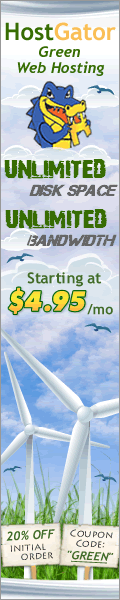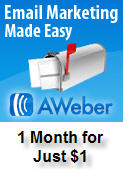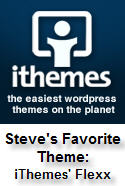Archive for WordPress Help
The Simplest FREE and LEGAL Way to Add Images To Your Blog
Posted by: | CommentsI have searched a TON of options for how to EASILY add great pictures to my WordPress blogs. I needed a way to very quickly find great pictures and insert them into my many posts. And FREE would be great too!

This image is just an example of the many great photos you can easily grab from Flicker.
Note at the bottom of the this post my no-follow photo credits.
Images: Free, Legal, and Easy
Here’s How I Do It:
- Search for, add and activate these two exact plugins in your wp-admin : Flicker – Pick a Picture and Ultimate NoFollow
- Go to wp-admin and click settings and then click Flicker – Pick a Picture. Click the link in the settings page there to go to Flicker to get an API number. Once you get the Flicker API number, paste it into that page and then select medium, attribution license, no known copyright restrictions, relevance, and No. Then save the settings.
- Next, add your new page or post in WordPress as usual. Once you get the post or page formatted the way you want it, click the visual tab, put your cursor where you want to insert an image, then click the new camera icon the plugin inserted (it’s right there by the add media tab).
- Insert a keyword to search for an image. Click choose to select the image you want to insert. Type in the exact description of the picture in the alternative text field. If it is a poodle, type poodle…not something like dog training. Next, cut the caption text (you’ll paste it in a minute). Choose none for the URL. Choose the size and alignment you want. Click insert into post.
- Once the image is inserted, if you want more space between the image and the text, click the image and then click the edit image icon. Click the advanced settings and insert 5 or 6 into the vertical and horizontal space fields and click update.
- Next, we are going to paste in the caption info. This is the legal requirement. It does not have to go by the image. It can go at the bottom of the post.
- In the edit screen, click the text tab, scroll down to the bottom of the page, hit enter twice, then paste in the caption you have cut. You can add “Images provided by:” in front of the line of text.
- Next, click the visual tab. Highlight the first link in the image credits and then click the hyperlink button in the tool bar. Now you have a new No-follow check box there. Make both links in the image credit no follow.
- That’s it. With practice, you can do the above steps very fast. Now you have a way to add images very easily. And they are free and legal!Now you have a way to add images very easily. And they are free and legal!
Image By: lululemon athletica – CC BY 2.0
Advanced SEO Tips for Your WordPress Website
Posted by: | Comments
WordPress is a fantastic tool for creating your website. It also has thousands of plugins and a variety of settings that help with SEO.
A Good Foundation
While there’s many things you can do to make your website more appealing to search engines, you have to lay a good foundation with quality content. As the saying goes “content is king.”. Don’t over-optimize. Your pages shouldn’t consist of gibberish keywords. Tutorials, articles, top lists, videos, interviews and guest posts that bring value to your reader are a good basis for SEO.
On top of content, your blog’s theme should be SEO-friendly. First and foremost, this means it should be like. Your pages should load quickly as Google considers this when determining SERP position and PageRank. If you can, shrink images, combine CSS files and remove scripts. Less code means less work for search engine spiders, too.
SEO As You Go
The easiest way to conquer SEO is to do it along the way. You won’t need to go back and edit your pages if you’re doing it along the way. As you become proficient, optimizing will require less time, too.
As you add content to your website, make sure you do the following:
Use alt and title text for images
Link to previous comment in new posts and pages
Use tags and categories to label posts
Add headings that include keywords and themes for your posts
Pepper your content with the appropriate keywords
Use keywords in titles and URLs, which may mean changing permalinks
Implement metadata, such as keywords, for every page
SEO Plugins
Using a plugin is one way to get a head start on your SEO efforts. There are several options to consider. If you’re less familiar with SEO, then Yoast’s SEO Plugin offers a simple-to-use interface that checks post for keyword usage in specific areas. When you’re all good to go, the plugin shows a green light.
HeadSpace2 SEO is another plugin to consider. With this plugin, you can change the meta keywords for every post, which makes sense because individual posts and pages have different focus keywords.
A third plugin is All-In-One SEO. It lets you perform many of the same tasks as Yoast’s plugin as well as change titles and link structures for SEO purposes. It’s not necessarily as user-friendly if you’re new to WordPress, however.
The Power of the Sitemap
The sitemap is simply a list of all the pages on your website, and while it’s useful for your visitors, it’s essential for SEO purposes. When you submit your sitemap to a search engine — Google lets you do this via Webmaster Tools — you’re telling the search engine exactly how many pages you have and instructing it to index them. For large sites, creating a sitemap manually is a hassle, but several plugins will do it for you. Google XML Sitemaps is a popular solution.
Final Thoughts
Enabling trackbacks encourages backlinks to your site.
Related post plugins help interlink.
Add links or buttons to promote social bookmarking and sharing of your site for backlinks.
Don’t forget to leave your favorite WordPress SEO tips!
Add an AdSense Privacy Policy and Secure Contact Form To Your Site
Posted by: | CommentsIf you have AdSense on your site, you must have a Google approved privacy policy linked to from EACH page that has AdSense ads. Also there are other affiliate and PPC programs that require a privacy policy and/or a contact method on the website.
Whether you use those programs now or not, it’s still a good idea to go ahead and put those pages on your site (who knows….someone may want to buy your site some day; an easy to find and use contact page might make all the difference).
The contact form you use should NOT list your email address in the code (hello spam if it does!). The video describes the free and secure contact form I use.
As for the Privacy page, I demonstrate a super easy way to create a custom privacy page for your site.
Enjoy!
WordPress.org – A Good Idea?
Posted by: | CommentsAre you new to WordPress? Beginners often get confused about the differences between WordPress.org, WordPress.com, and installing WordPress on their own domain and hosting account. Beginners are often drawn to the “easy” aspects of using the .org and .com versions. With them, they can skip some of the install/setup issues.
However, under no circumstances do I suggest using those sites for your main web site. In my opinion, when a beginning marketer opts to use those sites because they aren’t willing to take the time to learn how to build a “real website”, they probably are not that serious about the process. Worse still, using them to avoid a $4.95 a month hosting fee further shows the lack of seriousness for the business.
The .org and .com methods of WordPress are fine as supplemental marketing methods. But again, they should not be used for your main site.
Building sites with those versions is no different than creating a site using Squidoo or HubPages. Much work is required to market a site properly. With those sites (which you don’t own), it’s a lot like putting work into a rent house. Why would you to do that?
As I said, they are fine for supplemental marketing, but your main site should be self-hosted using your own domain. Besides the fact that you don’t really own the .org site, using it brings many limitations. For example, there are many scripts and plugins you will need down the road which won’t work on the free sites.
Most of all, you want a site that is YOURS so you can build value with. If beginning marketers only knew how good they have it now days compared to times past (with respect to building web sites), they would be all too glad to learn the simple process of registering a domain, buying hosting, and installing WordPress within the hosting account. (It really is easy!)
Once WordPress is installed in your own hosting account, you can then work with it just like on the free WordPress sites. Plus, you get the benefit of building value into YOUR OWN SITE and having the ability to use all the cool plugins, scripts, and features available for WordPress.
I know I will have some who suggest that taking the “easy” route may enable a few to begin marketing who otherwise would not. I agree with that. However, I still believe that those who look for shortcuts in the beginning won’t be on the short list of success later on.
WordPress: Install, Configure, Add Posts, Pages, Pictures, Video
Posted by: | CommentsIn the past I used Dreamweaver to build all my sites. I even suggested that beginning marketers learn how to use it. The learning curve is quite steep, but at the time it was the software most web designers used.
Web design has greatly changed in the past few years. In fact, I don’t recall the last time I used Dreamweaver to build a site. WordPress is the only web design tool I use today.
NOTE: Many people get confused about WordPress.com and WordPress.org — I DO NOT advise using the free hosting solutions available for WordPress for anything but supplemental marketing. Serious marketers create their main sites with WordPress which is installed on their own hosting account with their own domain. Read more about this issue here.
The biggest reason for this move is the development of high quality and easy to configure WordPress themes. Free themes were always available but 9 out of 10 seemed to always have bugs and/or were all but impossible to customize in any way.
Now days, low cost hosting and inexpensive themes make all the difference. Regardless of experience, anyone can now build and customize an attractive and search engine friendly site with very little effort.
Many WordPress tutorials can be found by clicking the “WordPress” Category on the left side of this page.
Learn How To Install and Configure WordPress
SEO Tweaks for WordPress
Posted by: | CommentsThere are a few things you need to do in the WordPress settings in order to make it more search engine friendly. I’ll show you in the video where the setting is that controls the file naming structure and also how to configure the SEO All in One Plugin.
How To Use Video On Your Sites
Posted by: | CommentsVideo is one of the best (and easiest) ways to add some “Pizazz” to your site! Now days, it is almost expected of great site to have plenty of great video content.
I’ve put together here a few tutorials which show the basic steps for incorporating video marketing into your business.
Add Video To WordPress:
Adding Video With a Flip Video Camera:
Note: The Kodak cameras are great too.
Plus, they have an external mic option.
Video Submission Software:
Rank Your Video High in Google:
Although this video was created for local businesss owners,
the SEO aspect applies to all niches.
Amazon S3 Hosting:
Make Screen Capture Videos (the free version of Camtasia:
The 2 SEO Plugins I Use For WordPress
Posted by: | CommentsIf you create a WordPress site and write all the content, you better go the extra mile and make sure everything is search engine friendly! Otherwise, you are just wasting your time.
I’ve always used the “SEO All In One” plugin. If you use WordPress, you SHOULD already be using that one!
The “All In One” is great for title tags and canonical issues, but it doesn’t help at all with content optimization. SEOPressor is not free like the All in One, but it is well worth the small cost.
The second SEO plugin I use helps with the posts’ content. It analyzes my posts and shows me right there on the WordPress edit screen what needs optimized better.
THIS is one cool SEO tool!
If you have questions, post a comment below.
cPanel Hosting Setup – eMail, WordPress, Add-on Domains, etc.
Posted by: | CommentsGoDaddy is OK for buying domains, but when it comes to WordPress, they severely drop the ball. For one thing, there hosting admin area is slow as molasses. Secondly, they do not use the industry standard, cPanel, for hosting administration. GoDaddy has been around a long time, but I bet they regret not going with cPanel early on.
However, and most importantly, their hosting does not support all the WordPress plugins I use. And that is a deal breaker for me since all my sites now are WordPress. I have no choice but to find a host that supports WordPress 100%.
Click here to read more about the host I suggest.
Below are 3 cPanel videos which will help you configure any hosting account which uses cPanel administration:
Add a Contact Form To Your Site
Posted by: | CommentsHere’s another reason to use WordPress for building your website. It is very easy to install and configure a contact form in your WordPress web site. Unlike many of the contact forms for basic HTML sites, your email address does not show up in the code of the site (no viewable to spammers that way). Here’s a short video showing you the one I use and how easy it is to install: